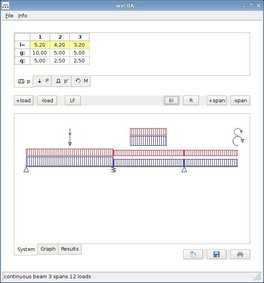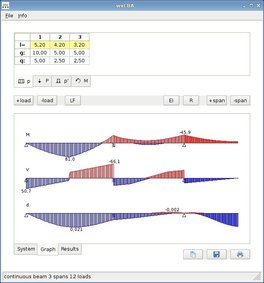cba - continuous beam analysis
usage of wxCBA (cba-gtk) - graphical user interface:
- simply enter span lengths and loads into grid- to add a span press "+span", the loads on it will be copied
- if you want more than one load per type on a span press "+load"
- g are permanent loads, q are live loads that will be set on the beam differently to get maximum results
- the LF Button sets load factors for design loads, defaults are 1.0 1.0 (1.0 0.0 for disburdening loads). if you want to change them permanently you have to change them in settings
- the EI button gives access to a material and section database, you still can enter the values of E and I by hand, but make sure there is no material/section selected (otherwise the chosen ones are displayed in the printout, which wouldn't be correct)
- the R button sets the boundary conditions, -1 means fully restraint, zero is none and values bigger than zero are treated as springs. with these options you can set e.g. a cantilever beam at the end, just set both restraints of the last support to zero.
- results can be copied to clipboard, saved or printed (the save button saves results along the beam when you are in the "graph" page)